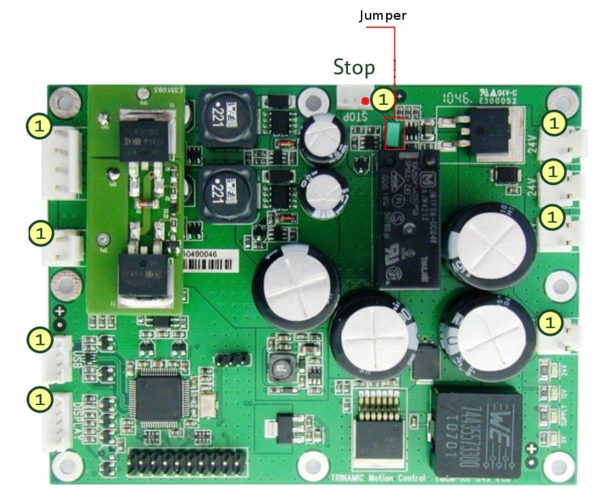Difference between revisions of "Hard Stop"
| (4 intermediate revisions by the same user not shown) | |||
| Line 30: | Line 30: | ||
First step is to remove jumper on the TMCM-KR-849 battery and power management board platform | First step is to remove jumper on the TMCM-KR-849 battery and power management board platform | ||
contains a single jumper which can be used to bypass the stop | contains a single jumper which can be used to bypass the stop | ||
| − | functionality of the board | + | functionality of the board . |
| − | [[File:hardstop1. | + | [[File:hardstop1.png|thumb|center|600px|Emergency stop button]] |
| − | + | ||
| − | + | ||
| + | Then you should connect Pin 1 and 2 have to be connected with an Emergency Stop Button as shown below. Pin 3 should not be connected. | ||
| + | [[File:hardstop2.png|thumb|center|600px|Emergency stop button]] | ||
| − | + | Go back to [[Accessories | Accessories]] | |
| − | + | ||
| − | + | ||
| − | + | ||
| − | + | ||
| − | + | ||
| − | + | ||
| − | + | ||
| − | + | ||
| − | + | ||
| − | + | ||
| − | + | ||
| − | + | ||
| − | + | ||
| − | + | ||
| − | + | ||
| − | + | ||
| − | + | ||
| − | + | ||
Latest revision as of 17:53, 9 February 2015
The TMCM-KR-849 battery and power management board provides a hard stop mechanism which will disable the on-board relay and therefore cut power supply to the three +24V outputs in case of activation. The power supply input is routed through a switching power MOSFET transistor and a relay to the three +24V outputs. While the power MOSFET is controlled by the on-board electronics the relay has to be activated via the stop connector or the on- board bypass jumper. The state of the relay is controlled via the stop connector and the on-board bypass jumper (see above). As long as the bypass jumper is not set and pin 2 of the stop connector is left unconnected the relay will not be activated. If either the bypass jumper is set and / or pin 2 of the stop connector is connected to ground the relay will be activated (power supply to +24V power output possible). The coil of the relay used on the battery and power management board platform has a nominal voltage of 24V DC, a coil resistance of 1k1 (+/- 10%) and a nominal coil current of 22mA (+/- 10%). The external stop circuit has to be capable of switching this current in order to activate the relay.
Attention: Since the arm motors have no brakes, the arm can collapse.
Hardware
You need to buy an emergency stop button (can be bought in most electronic shops). They all function in the same way, which is a "Normally closed push-button"
Usually Emergency stop buttons have 4 pins (industrial safety regulations require the safety systems to be redundant), however, to enable hard stop in youBot you only need 2 pins. Remaining two can be shorted.
Connecting
First step is to remove jumper on the TMCM-KR-849 battery and power management board platform contains a single jumper which can be used to bypass the stop functionality of the board .
Then you should connect Pin 1 and 2 have to be connected with an Emergency Stop Button as shown below. Pin 3 should not be connected.
Go back to Accessories