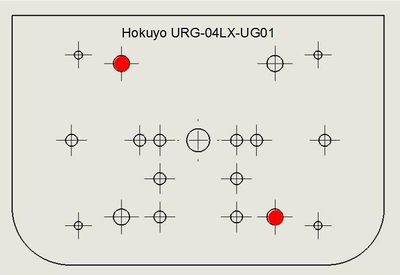Difference between revisions of "Hokuyo URG-04LX-UG01"
(Created page with "== Hokuyo URG-04LX-UG01 == 400px *Interface: USB2.0/1.1[Mini B](Full Speed) *Power supply: 500mA or less (Rush current 800mA) For more in...") |
|||
| (11 intermediate revisions by one other user not shown) | |||
| Line 25: | Line 25: | ||
=== Software === | === Software === | ||
| − | + | To start working with Hokuyo scanner you have to install ROS drivers. Informations for different ROS versions can be found here: [http://wiki.ros.org/hokuyo_node Hokuyo node] and here [http://wiki.ros.org/urg_node urg node]. | |
| − | + | ==== Setting udev rule ==== | |
| − | + | In order to use the Hokuyo under Ubuntu you need to add a so-called udev rule first, so that the system will recognize it as a Hokuyo sensor. | |
| − | + | ||
| − | + | ||
| − | + | ||
| − | + | ||
| − | + | ||
| − | + | ||
| − | + | ||
| − | + | For creating the rule you need to create a file under /etc/udev/rules.d and edit it, e.g. with | |
| − | + | ||
| − | + | ||
| − | + | <code> | |
| + | $ sudo nano /etc/udev/rules.d/47-hokuyo.rules | ||
| + | </code> | ||
| − | + | Copy the following contents into the file: | |
| − | + | <code> | |
| + | KERNEL=="ttyACM[0-9]*", ACTION=="add", ATTRS{idVendor}=="15d1", MODE="0666", GROUP="dialout", SYMLINK+="sensors/hokuyo" | ||
| + | </code> | ||
| − | + | When you then connect the Hokuyo via the USB cable to the PC, it should be recognized as /dev/sensors/hokuyo | |
| − | + | ||
| − | + | ||
| − | + | Note: this only works for one Hokuyo connected at a time. If you want to use multiple Hokuyos simultaneously, then check out [http://wiki.ros.org/hokuyo_node]. | |
| − | |||
| − | + | Go back to [[Sensors | Sensors]] | |
| − | + | ||
| − | + | ||
| − | + | ||
| − | + | ||
| − | + | ||
| − | + | ||
| − | + | ||
| − | + | ||
| − | + | ||
| − | + | ||
| − | + | ||
| − | + | ||
| − | + | ||
| − | + | ||
| − | + | ||
| − | + | ||
| − | + | ||
| − | + | ||
| − | + | ||
| − | + | ||
| − | + | ||
| − | + | ||
Latest revision as of 16:48, 23 June 2015
Contents
Hokuyo URG-04LX-UG01
- Interface: USB2.0/1.1[Mini B](Full Speed)
- Power supply: 500mA or less (Rush current 800mA)
For more information, visit the official website.
Mounting the sensor on the youBot
First mount the sensor on the universal sensor carrier.
Holes used
To mount the sensor on the sensor carrier, use
- 2 x M3 Depth 8
and the holes shown below.
Powering the sensor
To power the sensor, use the provided special USB-Y Cable with 2 x Plugs A to mini B.
Software
To start working with Hokuyo scanner you have to install ROS drivers. Informations for different ROS versions can be found here: Hokuyo node and here urg node.
Setting udev rule
In order to use the Hokuyo under Ubuntu you need to add a so-called udev rule first, so that the system will recognize it as a Hokuyo sensor.
For creating the rule you need to create a file under /etc/udev/rules.d and edit it, e.g. with
$ sudo nano /etc/udev/rules.d/47-hokuyo.rules
Copy the following contents into the file:
KERNEL=="ttyACM[0-9]*", ACTION=="add", ATTRS{idVendor}=="15d1", MODE="0666", GROUP="dialout", SYMLINK+="sensors/hokuyo"
When you then connect the Hokuyo via the USB cable to the PC, it should be recognized as /dev/sensors/hokuyo
Note: this only works for one Hokuyo connected at a time. If you want to use multiple Hokuyos simultaneously, then check out [1].
Go back to Sensors