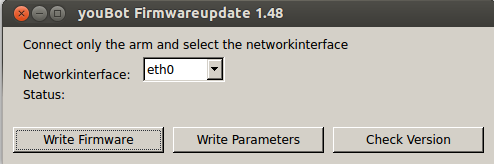Difference between revisions of "Updating firmware"
(Created page with "Periodically the firmware for the youBot motor controllers for the platform as well as the arm is improved and firmware updates are released. Latest firmware version is 2.00...") |
|||
| Line 36: | Line 36: | ||
# If everything terminated successfully, the update is done | # If everything terminated successfully, the update is done | ||
| − | + | ||
| + | Go back to [[Software | Software]] | ||
''Corrections, suggestions, and new documentation should be posted to the [http://www.youbot-store.com/forum/ Forum].'' | ''Corrections, suggestions, and new documentation should be posted to the [http://www.youbot-store.com/forum/ Forum].'' | ||
Revision as of 17:29, 9 February 2015
Periodically the firmware for the youBot motor controllers for the platform as well as the arm is improved and firmware updates are released.
Latest firmware version is 2.00
Firmware Version 2.00
How to get it?
Please register at www.kuka-labs-forum.com with your e-mail address and serial number of your youBot System(s) (six digits). After a successful registration you can download the Upgradetool including firmware binaries, installation instructions and firmware manual.
Attention : Perform the installation using the internal PC, otherwise the last joint might fail to update!
Firmware Version 1.48
To update or re-install the motor controller firmware follow the instructions below :
Preparation
- Download the Firmware Installer youBot_FW148_package.zip
- Unzip the file
- Change Permissions of update tool to make it executable
- Properties -> Permissions -> Allow Executing File as Program
Execution
- Run the update tool with sudo rights:
- $ sudo <Update Tool Package Path>/UpgradetoolFW148
- After the tool is started, the following or similar window appears:
- To update the firmware follow these steps:
- Select the network interface, on which the youBot is connected to the PC
- Press “Write Firmware” button
- • now the firmware will be updated on all controllers
- If the update was successful, turn off the power of the controllers/motors and wait a couple of seconds
- Repower the controllers/motors
- Run the Firmware update Program again and press “Write Parameters” button
- • the parameters for the controllers will be written
- • NOTE: These parameters must always be set after the update.
- Otherwise the configuration for the controllers will be wrong, which will damage the motors!
- If everything terminated successfully, the update is done
Go back to Software
Corrections, suggestions, and new documentation should be posted to the Forum.